Best keyboard shortcuts-Well, everyone wants to increase their productivity. But the fact is no one knows how the people can grow with their minds. You must know how can you go through different ways to improve your life productivity. Let us take the example of a computer device. We know to move a cursor we use a mouse. We do most of the operations with the help of the mouse. But the fact is it takes time for the person who is new and even many times to those who know how to work with it. In such a case, the keyboard can help with the combination of the keys by simply pressing.
It will tell you how to increase your productivity by simply pressing the combination of the keys. Well, according to the reports it was out that a person who sits for eight hours in a day in front of a computer is losing 64 essential hours by using the mouse for the operations instead of a keyboard.
Well, you all must be aware of many of the keyboard shortcuts. But we are here to teach you some more. Here we are for you with the list of the alternatives. I hope you will enjoy it by learning new things and implement in your daily routine work.
Here are 7 best keyboard shortcuts you need to know
Redo
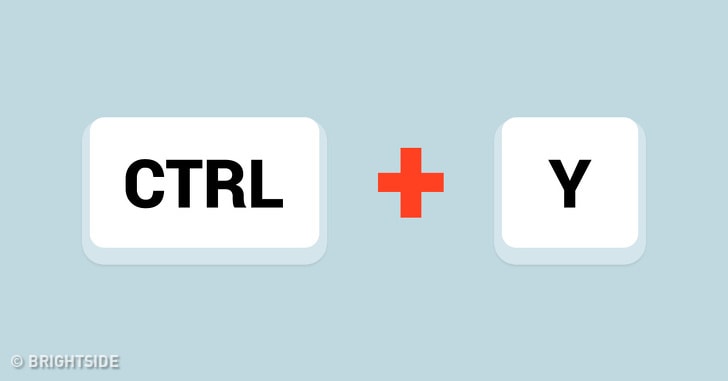
Best keyboard shortcuts for the window users, people follow Ctrl + Z for performing undo command. But were you aware that Ctrl + Y also does the same work for you? Hereafter destroy you can go for a redo. For the Mac users, the command is Ctrl + Shift + Z.
Screenshot of the active window

The print screen option is primarily to take the snapshot of the window screen on your PC. But if you want to take the screenshot of the window active on your screen then press Alt + Print Screen. It will help you to eliminate the need so that you can edit the screenshot and then to cut the active screen.
Mac users must prefer to go with the Command + Shift + 4. And after that press the space key. It will help to change the cursor from the crosshair to the camera icon. Now you can click the window to whom you wish to capture it out.
Snipping tool

The tool for the Window 10 users is to capture the active screen. You need to press the Window logo key + Shift + S, and now you can select the part of the screen that you wanted to save it. With it, the region will get protected.
For Mac users, they need to follow Command + Shift + 4. With this, they will change the cursor from the arrow to the crosshair. Now you can click the window that you want to capture it out.
For creating a new folder

Fir the window users, the standard way by which people can create the new folder is by right click of the mouse and then go to the option New > Folder. The more natural way is by clicking three keys N, Ctrl, and Shift together in one go.
For the Mac users Shift + Command + N. This way you will get to open the new folder in the Finder.
The Emoji Keyboard

It is for the Window 10 users. They need to press the Window key and then the Period key to display the emoji keyboard. The feature will not work on the previous versions of Windows.
For the Mac users, they need to place the cursor in the text field where you want to insert the emoji. Later you need to press Command + Control+ Space button to have access.
Minimize all windows

If you like to see the magic of minimizing all the windows, then you need to press Window Logo Key + M.
For the Mac users, you need to press Option + Command + M.
Locking windows

For the window users, if they want to lock the window when they need to press Window Logo key and the letter L. If you’re going to resume the same then unlock it using the password.
For the Mac users, they need to press Control + Shift + Power.



